Define Variables in Your Dynamic Phrases
Condense similar phrases into one phrase using the Localize dashboard.
The Define Variables feature makes it easy to identify phrases that contain dynamic content (such as dates, names, email addresses, etc.) so they can be merged into a single phrase for website translation - right from within the Localize dashboard!
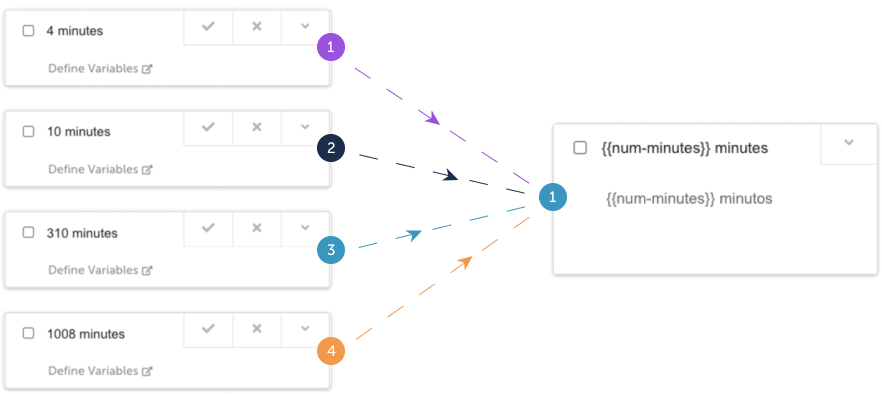
As a result, you don't have to ask your developers to add tags in your HTML, and your translators only have to translate the phrase one time - saving you time and money!
Bonus: Set it and forget it!
After you've defined variable(s) in a dynamic phrase, any new phrases that are found that match the pattern in that phrase will be ignored, and won't be brought in as a new phrase!
View the tutorial video, or follow the instructions below to define variables in your dynamic phrases.
Identify dynamic phrases
The first step is to identify phrases in your project that contain mostly the same content, but with perhaps 1 or 2 pieces of dynamic data.
While you are looking through new phrases in your Pending bin, look for patterns in the phrases.
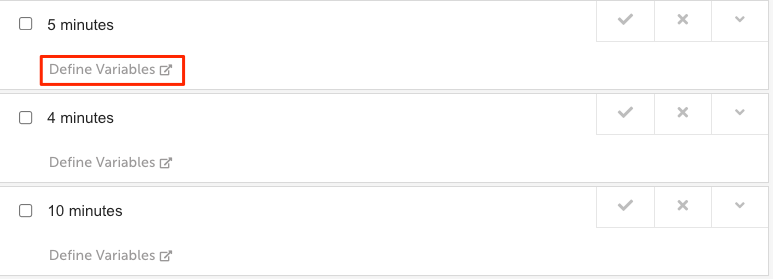
Once you've identified a group of similar phrases, click on the Define variables link below the phrase.
1. Define variables
The first step is to define your variables.
a. Highlight the dynamic content
Follow the on-screen instructions to highlight the dynamic content in the phrase.
b. Name the variable
Next, give the variable a name in the Pending variables panel.
Use Unique Variable Names
If you are creating more than 1 variable in a single phrase, you must give the variables unique names. Otherwise, there may be problems when placing the variables in the translation.
c. Advanced Options
If required, you can select the Advanced Options link to better specify the type of variable you are defining.
d. Select Criteria
Select the appropriate criteria from the list:
- Custom Regex (see details below)
- Alphabetical Only
- Numerical Only
- Alphanumeric Only
e. Select Character Limit Qualifier
If you selected anything other than Custom Regex in the previous step, you'll need to set the character limit qualifier from one of the following:
- Is at least
- Is at most
- Is exactly
f. Enter the Character Limit
Next, enter the specific limit for the number of characters.
g. Click Save
Your new variable is saved, and the dynamic content in your phrase is replaced with the variable name.
h. Repeat for other dynamic content
You can repeat the process for other dynamic content in your phrase as needed.
Once done, click the Continue button.
2. Review matching phrases
a. Review phrases
Matching phrases will be displayed, allowing you to see which phrases will be merged into one phrase.
All Bins are Searched
Localize will search for matching phrases in all of your phrase bins. So while you may have spotted 4 in your Pending bin, there may be others in your Published or Deprecated bins.
Localize will find all of them, and merge them all into one phrase.
b. Click I Understand
When ready, click the I Understand button.
c. Click Continue
Next, click the Continue button.
3. Confirm changes
Review the changes that will be made.
When you click the Confirm Changes button, your phrases will be merged into one new phrase. and you'll be returned to the Published phrases bin.
Phrases will be deleted
You should verify that you want the phrases to be merged, since the merging process completely deletes the duplicate phrases from your Project.
Translations will be deleted
When the phrases are merged, ALL translations will be deleted for the phrases, even for the phrase that remains with the variable in it.
If you need to, first save the translation somewhere outside of the Localize dashboard.
Example Use Cases: Advanced Options
- 1st or last word in the phrase
- Using the Advanced Options is especially useful when your variable is the first or last word in the phrase.
- In these cases you will want to specify the type and/or the length of the variable that you want to replace in the phrase.
- This will ensure that only the appropriate phrases will match the criteria.
In the following video, we use the Advanced Options to limit the variable to be "Numerical Only" with at most 2 digits.
Easily Find Phrases with Variables
When a variable is defined in a phrase, Localize will add the
lz-dynamic-phrasesystem label to the phrase, making it very easy to find all phrases with variables by using the labels filter.
Custom Regex
When using the Advanced Options you can select Custom Regex as your Criteria, and then you can enter your own custom Regular Expression (regex) (note the exceptions below). This gives you incredible flexibility for defining exactly what you don't want to translate in any particular phrase.
For examples of custom Regular Expressions that you might want to use, and for more instructions, see the Regular Expressions doc in our Developer Docs.
NOTE 1: You should NOT include the ^ symbol to denote the "start of a phrase", and you shouldn't use the $ to denote the "end of the phrase". These are added for you automatically, and if you include them then your regex will fail.
NOTE 2: You cannot add a capture group by using parenthesis, due to the nature of how the regex is built behind-the-scenes.
Example Use Case: Advanced Options: Regex: Percentages
Creating a variable for a percentage value:
- If your phrase is similar to this:
- "2.75% discount"
- "1.82% discount"
- Select the numerical part of the phrase without the percent sign (e.g. 2.75, 1.82)
- Name the variable: discount-amount
- Select Advanced Options
- Add the custom regex: \d{1,2}.\d{2}
- Continue on to save your new phrase.
- This results in the phrase: {{discount-amount}}% discount
In the following video, we define 3 variables using Regular Expressions by selecting the Custom Regex option in the Advanced section.
Updated over 1 year ago
