Create and Edit a Phrase with a Phrase Key
Create a new phrase or edit an existing one in a Mobile App project
Create a Phrase with a Phrase Key
Sometimes it is helpful or necessary for you to be able to create a phrase directly in your Localize dashboard.
Simply click the Create Phrase+ button to create a new phrase.
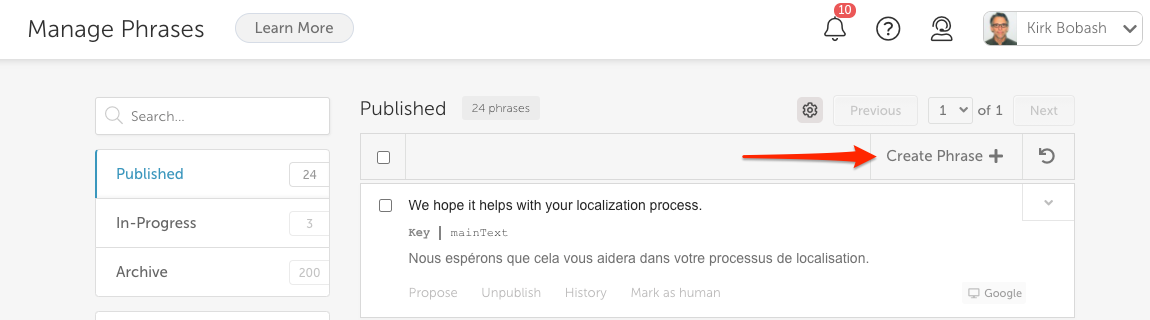
In the Create a Phrase dialog, enter the:
- Source phrase
- Phrase Key
- Optionally click the Enable pluralization for this phrase option (see below)
- Then click Save.
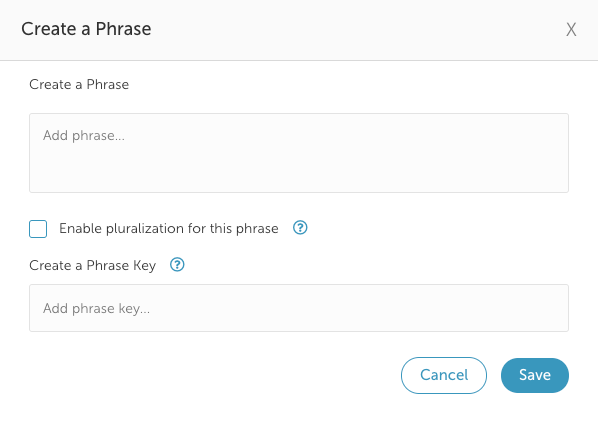
Pluralized Phrase
If the phrase you are creating needs to be pluralized, check the Enable pluralization for this phrase option. This will display the following dialog. Enter all of the source phrases that are appropriate for this phrase, along with a Phrase Key and click Save.
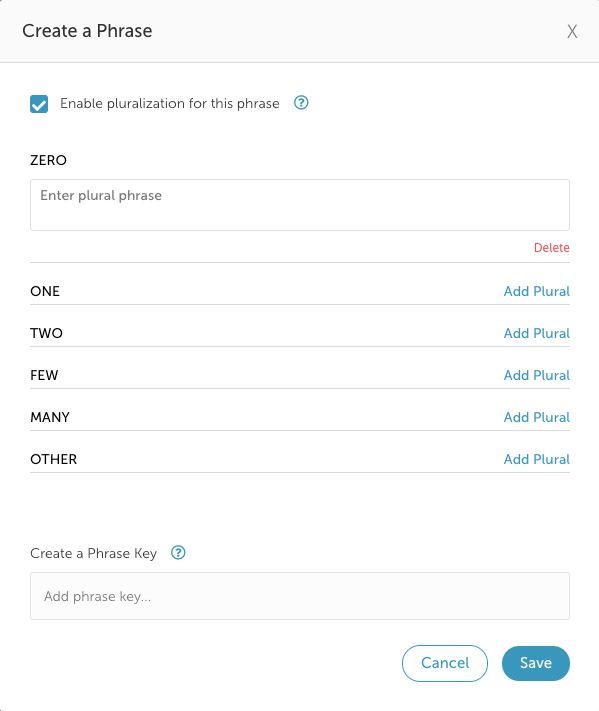
After creating a new phrase with a phrase key, the key will be displayed between the source phrase and its translation.
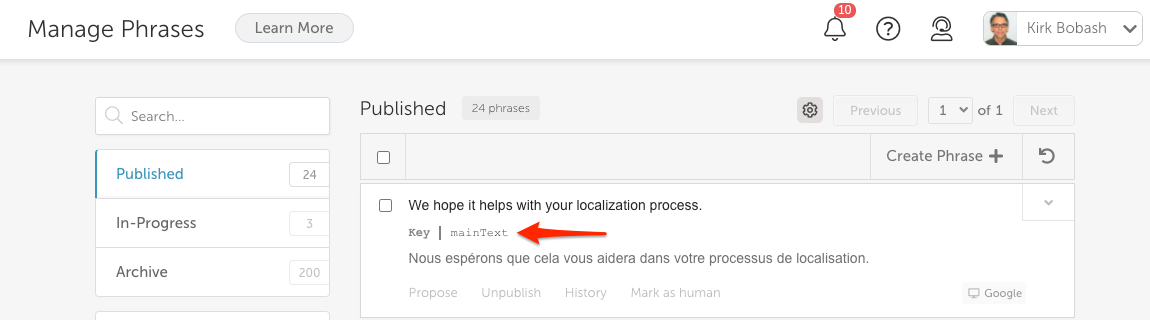
Show/Hide Phrase Key
You can control whether the phrase key is displayed in all phrases or not by changing the Phrase Settings.
Edit a Phrase or Phrase Key
To edit an existing source phrase or phrase key:
- Click the drop-down caret in the phrase
- Click Edit Phrase
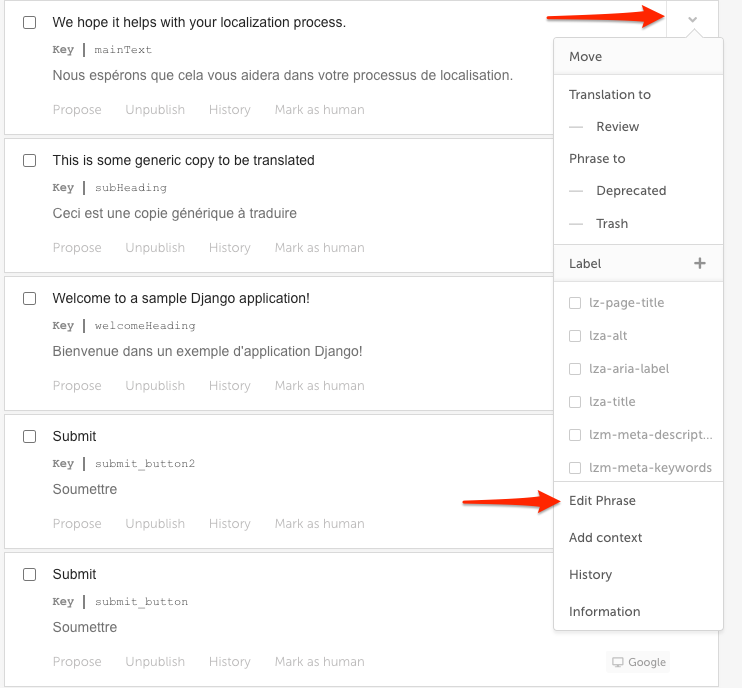
- Make your changes to the source phrase and/or the phrase key, then click Save phrase.
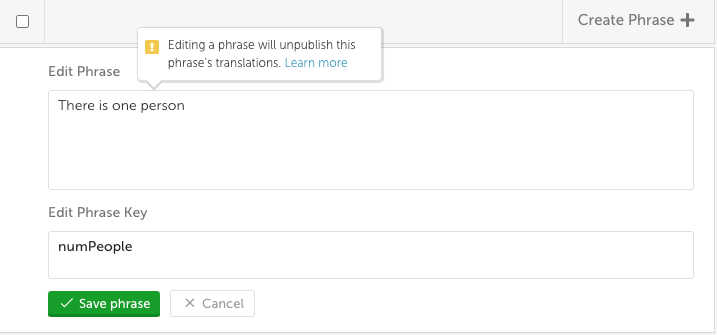
Translations will be unpublished
If you change the contents of an existing source language phrase, all previous translations for that phrase will be unpublished.
They are still available for reference via the History link, but the latest translation will not be visible to your end users.
Updated over 1 year ago
